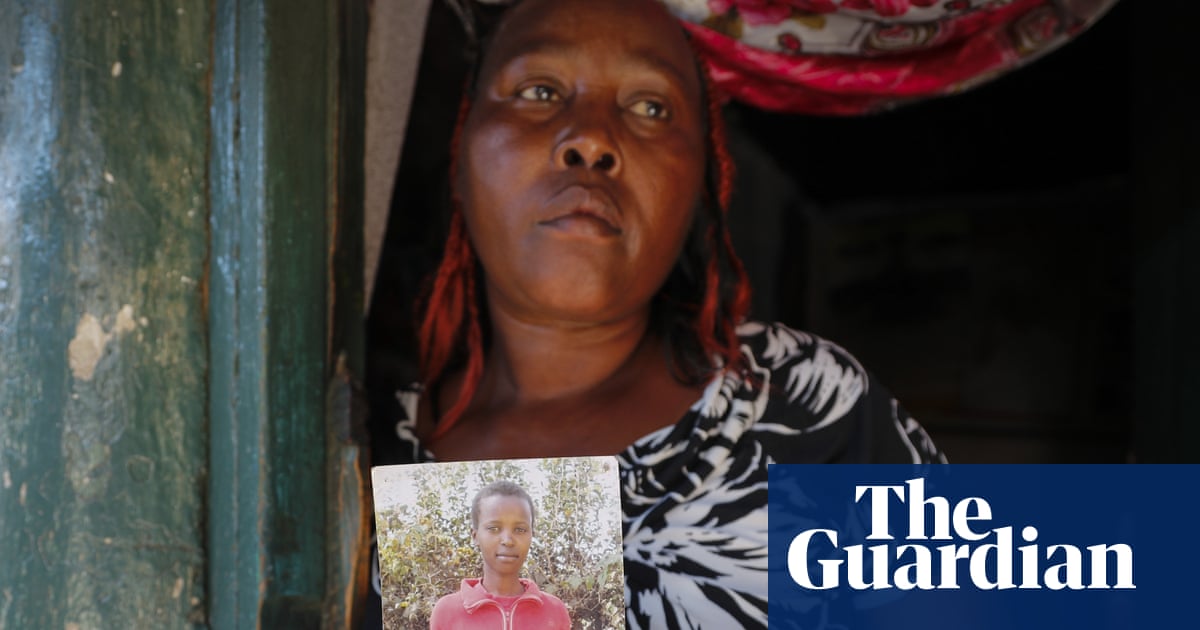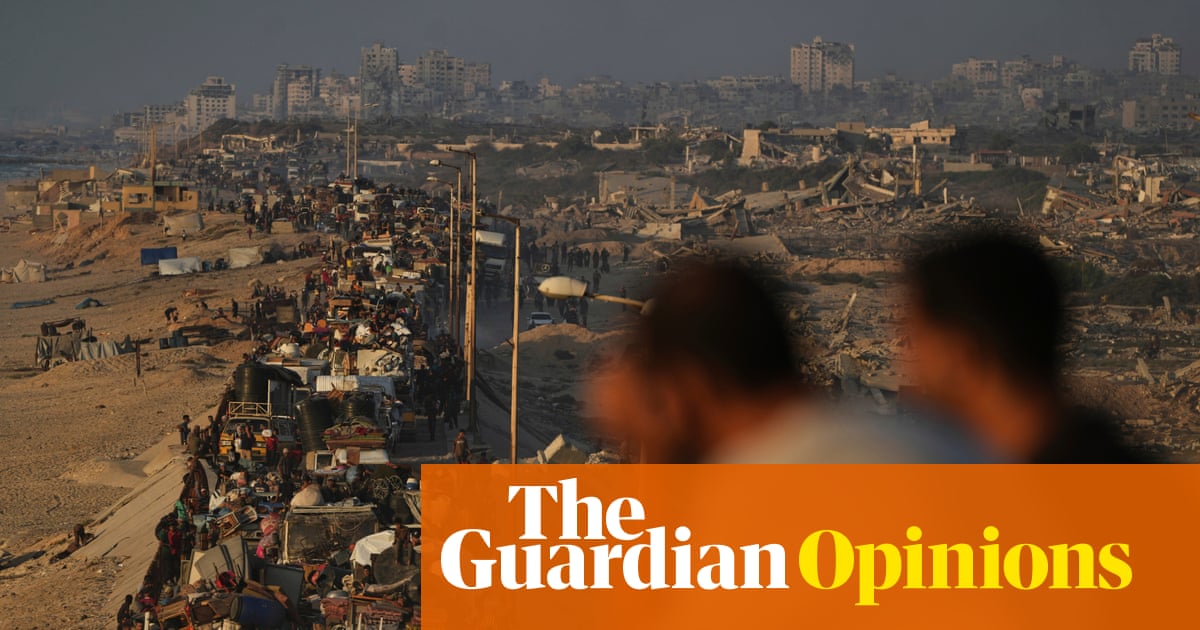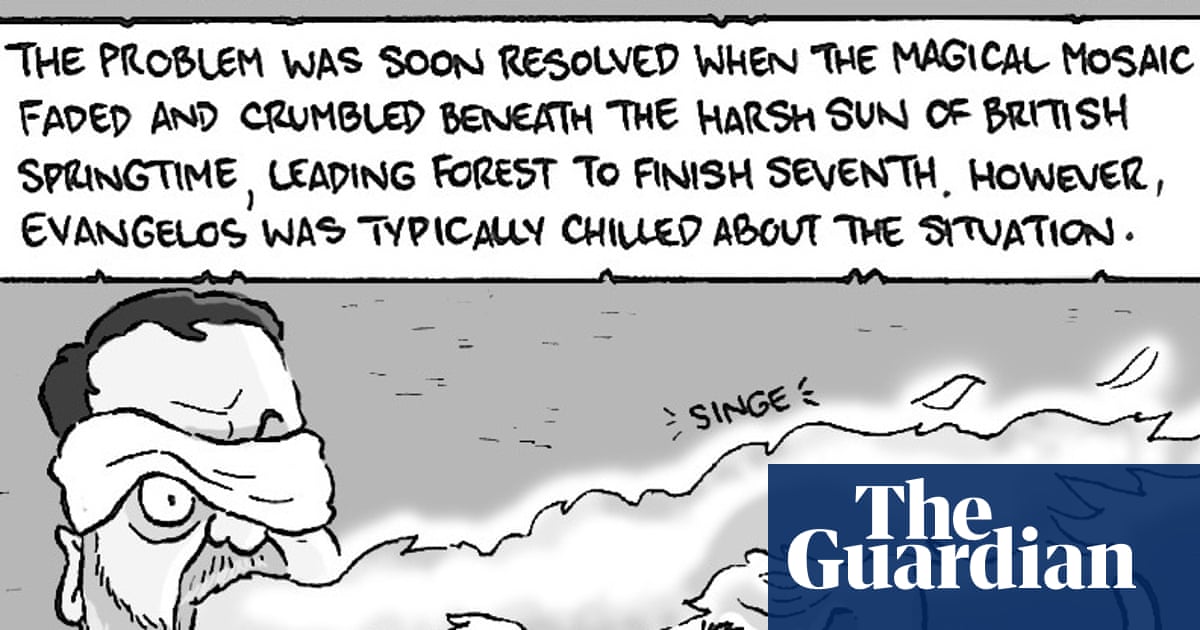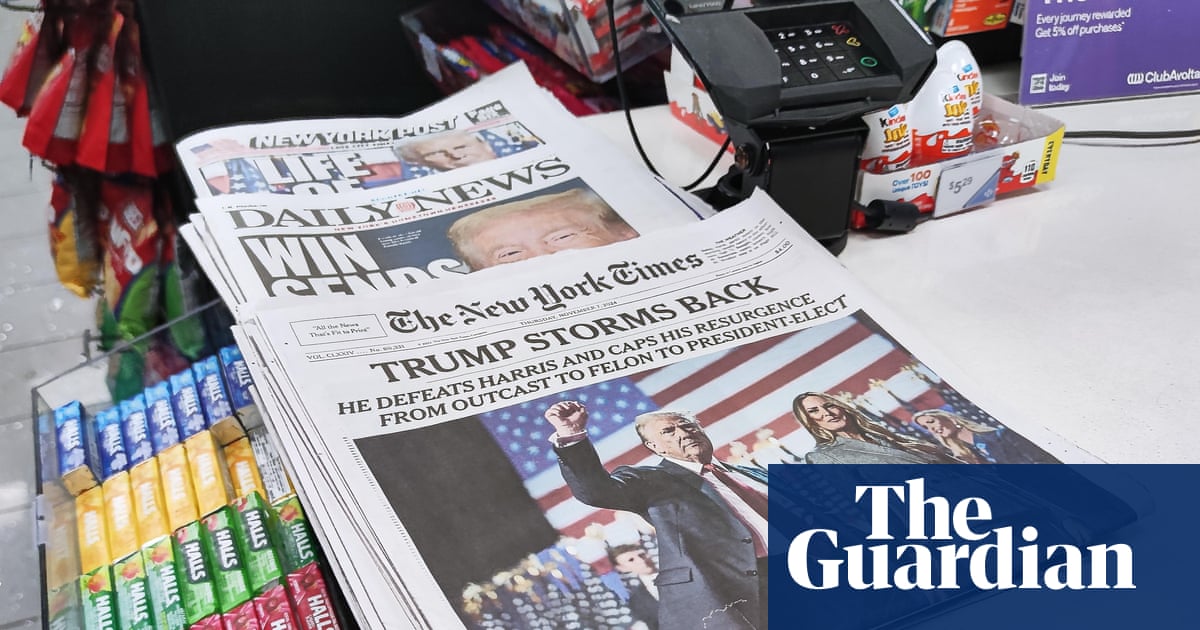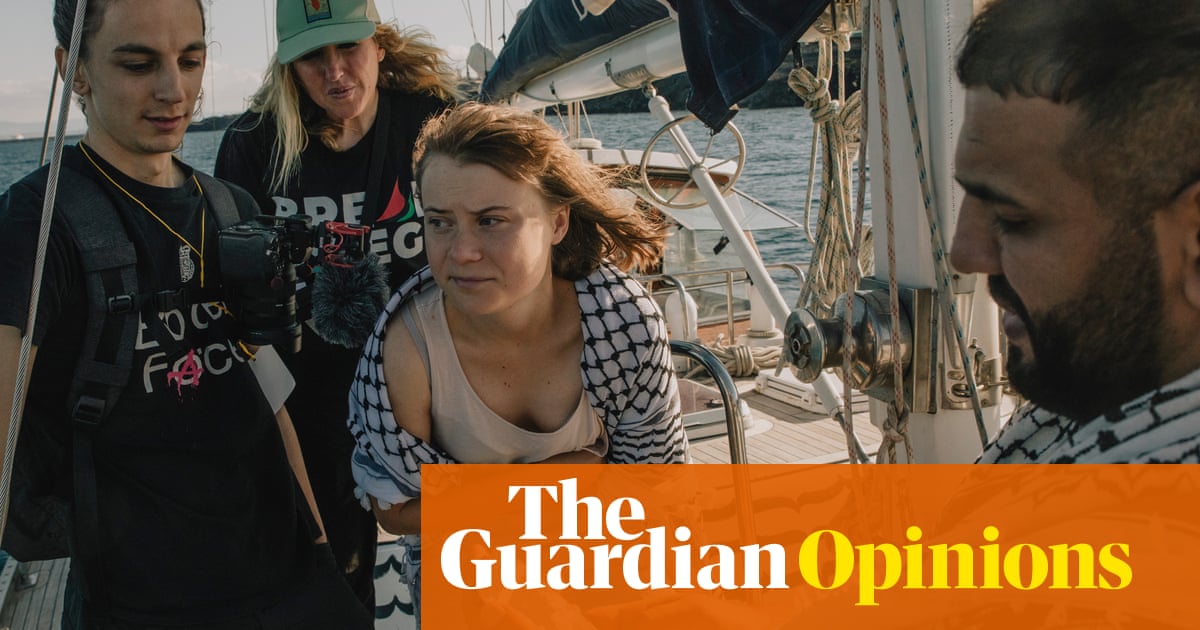Laptops are the workhorses of the world and can contain thousands of important documents, photos and treasured memories. Losing them can mean more than just downtime from work. Here’s what to do in the event the worst happens.
What to do if your laptop is lost or stolen
-
Try to locate it using Microsoft or Apple’s Find My device service, lock it remotely and mark it as lost to help secure your data.
-
Remove it as a trusted device for services you use, including your Apple or Microsoft account, cloud accounts, shops or other browser-based apps.
-
Change your passwords for key accounts, including your Apple or Microsoft account. Start with your email to prevent thieves using it to gain access to your other accounts through password resets.
-
Report the theft to the police by calling 101 in the UK and give them a description of the laptop, make, model, colour and serial number, which may be on the box or in your Apple or Microsoft account.
-
Contact your insurance provider if you have cover, your laptop may come under some home contents policies.
-
Tell your bank about any credit cards you may have details of stored on your laptop.
-
Contact the laptop’s manufacturer to report the theft so it can blacklist its serial number, which may prevent it being activated and used by someone else.
What to do as soon as you get a new one
When you get a replacement laptop – either new or secondhand – there are a number of things you can do to help in the event it goes missing:
-
Set a strong password or long pin that cannot be easily guessed, set up and use any face or fingerprint scanners and make sure the screen is set to lock after a short period, usually when the screen turns off.
-
Turn on device encryption in your privacy and security settings if not already enabled.
-
Set up two-step verification for your Microsoft or Apple account, as well as any others you use.
-
Turn on “Find My” in a Windows 10 or 11’s security settings or in iCloud settings on a Mac, which will help you locate a lost laptop, remotely lock it and mark it as lost with a message on its screen for anyone who finds it.
-
Back up your data regularly. On a Windows laptop you can use Windows Backup to store files and settings on Microsoft’s OneDrive cloud service (5GB free). On a Mac you can use Time Machine to back up the laptop to an external drive or sync your apps and files with iCloud (you can store 5GB for free). Alternatively, copy files to an external drive but be sure to encrypt it first before backing up any sensitive documents.
-
Host important documents in the cloud. Microsoft and Apple have cloud services, but there are many others including Google Drive, Dropbox and Proton Drive.
-
Take note of your laptop’s colour, model number and serial number, and store your proof of purchase somewhere safe.
-
Consider putting the laptop on your home contents insurance, which may need it to be added to the high-risk or high-value items list, particularly if you take it out of the home. Otherwise, there is dedicated laptop or gadget insurance, with multiple cover levels including theft.

.png) 3 months ago
121
3 months ago
121